 |
|
Guides
|
|
Upon starting mIRC, click the Options button marked with a red circle. 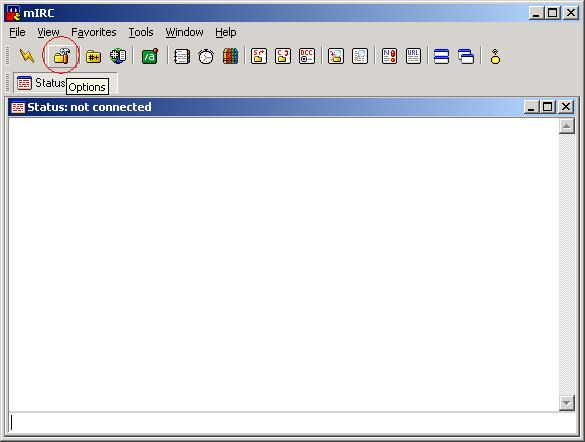 Click on Connect in the left menu as shown and enter the correct information - the information marked in red. Your ident is your username for your Bouncer Admin login. Full name can be anything you like and it will only be shown in a /WHOIS. 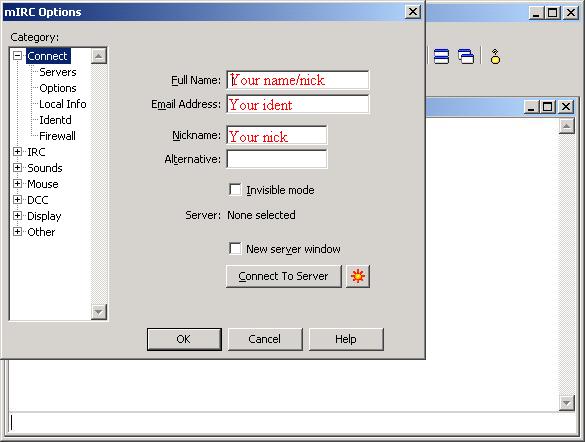 Click the IdentD menu tab to the left and in the User ID field you must enter your ident again. It is recommended to have all the checkboxes as shown, as that should work without problems. 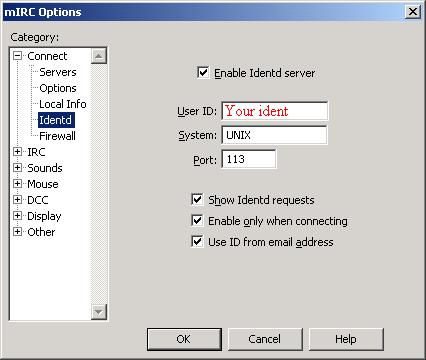 Click the Servers tab in the menu and click the Add button in the middle which is marked with the red circle. 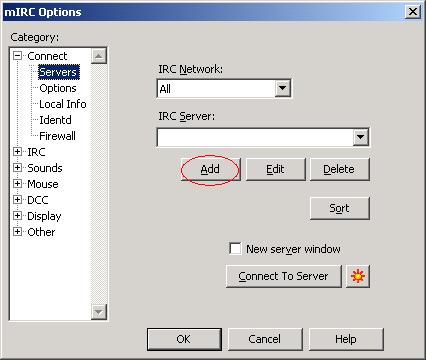 In the window that opens you must provide the information for your bouncer. You should fill all fields if you want automatic logon when you connect to it. Note your password is stored in plaintext in the servers.ini file. If not, leave the Password field empty and psyBNC will ask for it each time you connect to it. On the Info-page in the Bouncer Admin, you can see the servername of your bouncer. All bouncers are named bncX.eushells.com, where X is replaced with a number. They all use the port 1337. Then click the Add button. 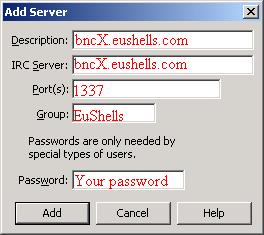 Click the Connect to server button, which is marked with a red circle, and your client should connect to your bouncer. 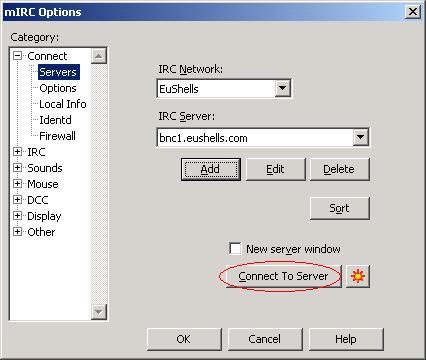 When connected to the bouncer, you can, the first time, add an IRC-server, fx. a QuakeNet server. That is shown in the last screenshot below: /ADDSERVER irc.dk.quakenet.org :6667 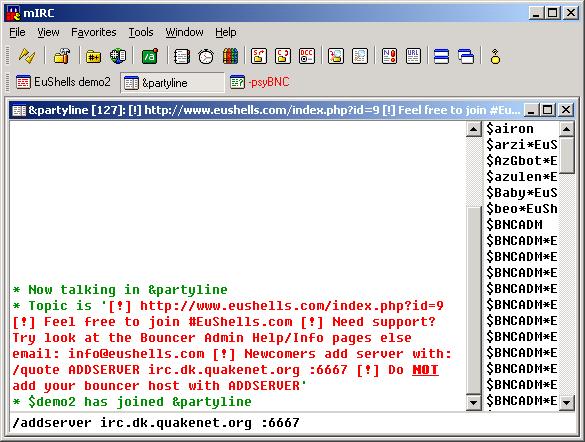 After 10-60 seconds your bouncer should be connected (the Status-window in mIRC will tell if you think it doesn't) and you can join channels like used to. You can see the commands available by typing: /BHELP and /BHELP <command> to get help to a specific command. You can see your current settings, if enabled, on the Info-page in the Bouncer Admin when logged in with your ident and password That's it! You are up running! |
|
|
||||||
Design/images copyrighted by LogicDream.net 2003-2005
Everything else copyrighted by EuShells.com 2002-2012
Everything else copyrighted by EuShells.com 2002-2012
